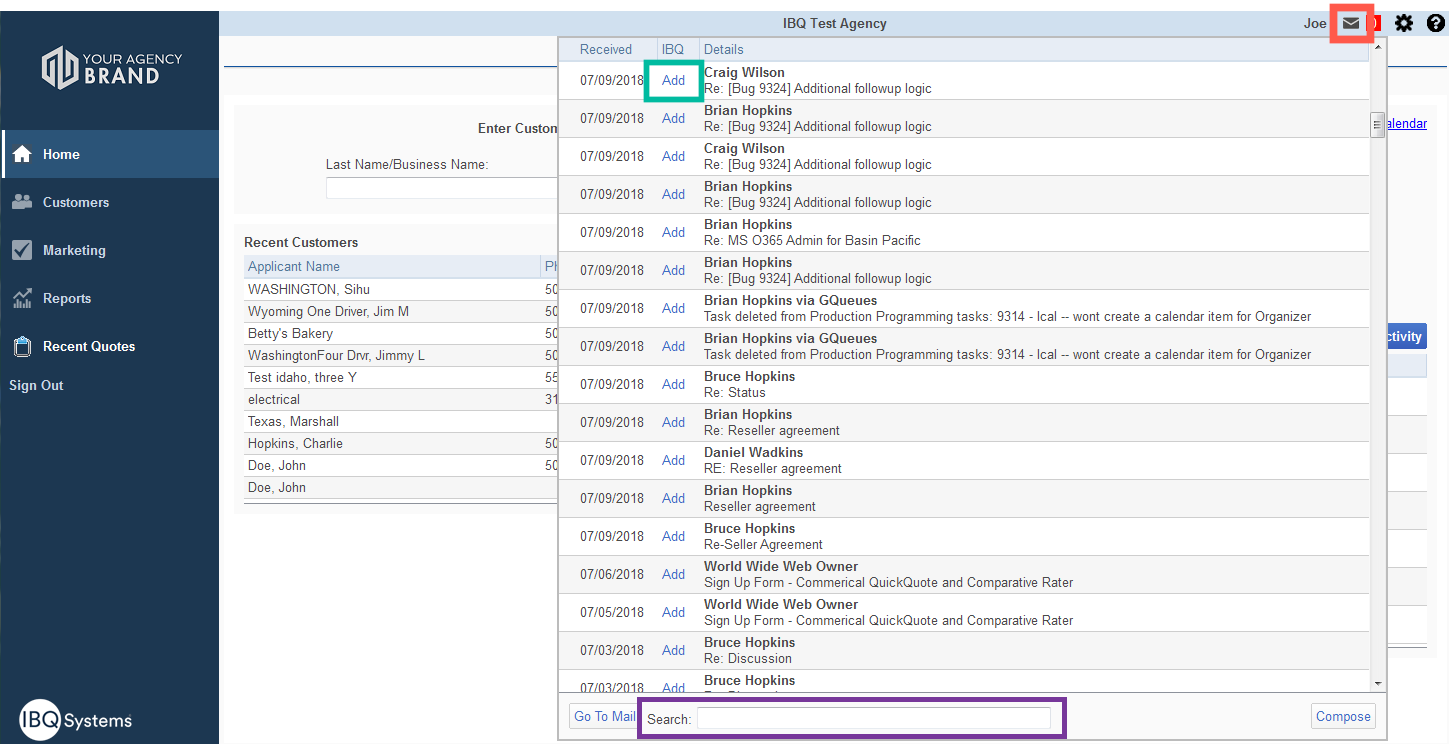Outlook Email Integration
In order to use Outlook email, you need to have email integration turned on. Go to Settings (if a supervisor, click the Setting icon, and go to ‘My Settings’).
Turn email integration ‘On’ and choose your email service (in red). Click ‘Save’.
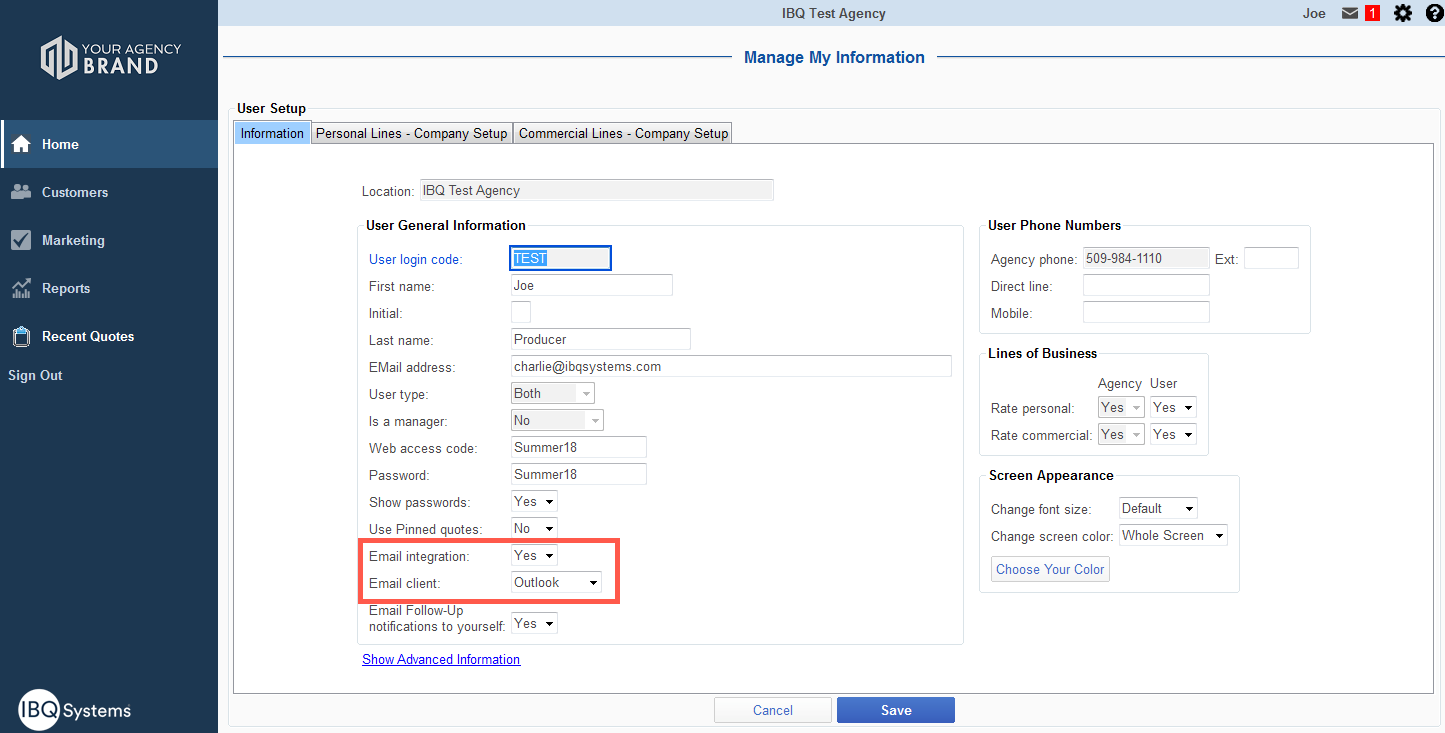
–
On a Quote, click Activity (in red) and send an email (in green). The email or any other Activity will save to this specific quote, and will be available on the Customer’s Activity page (see below).
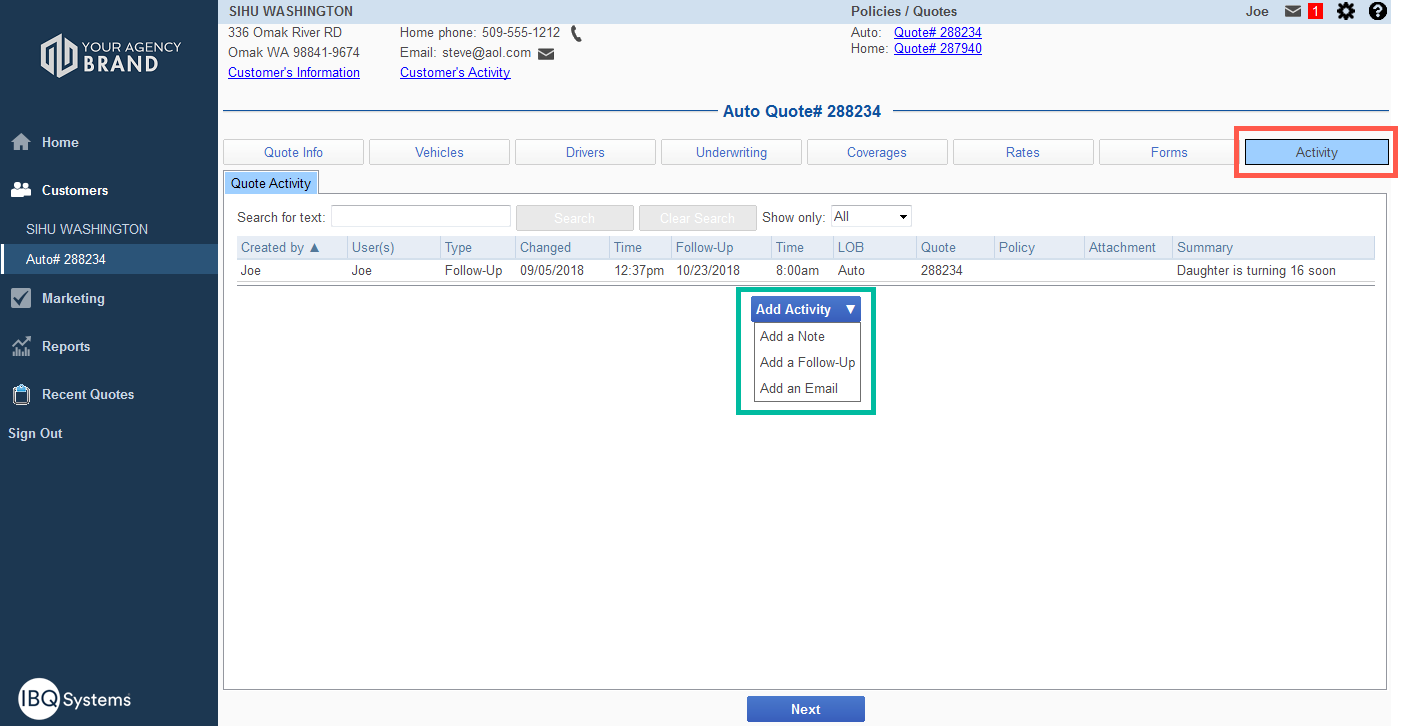
–
On Customer’s Activity (in red) send an email (in green). The email or any other activity will save on this page, but will not be available on the quote Activity (see above). 
–
After you click ‘Add an Email’ , your email will open, and you draft an email exactly how you normally would.
–
After you Send the email, it will be written back to IBQ (see below). The Subject will go to the Subject and the email body to the comments section. You can set a Follow-Up date as well (in red)! 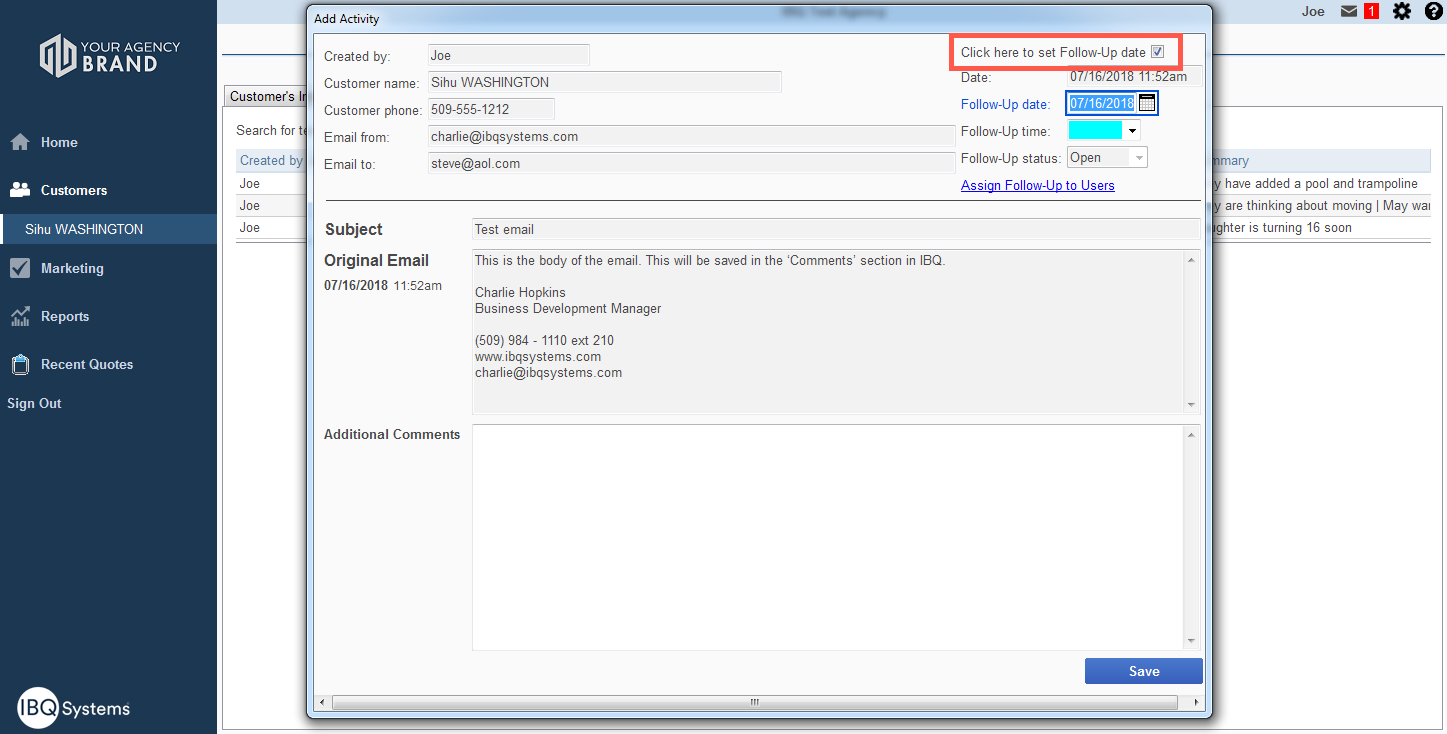
–
You can also send an Email out of a Note or Follow-Up (in red), it will save as an additional comment in the thread.
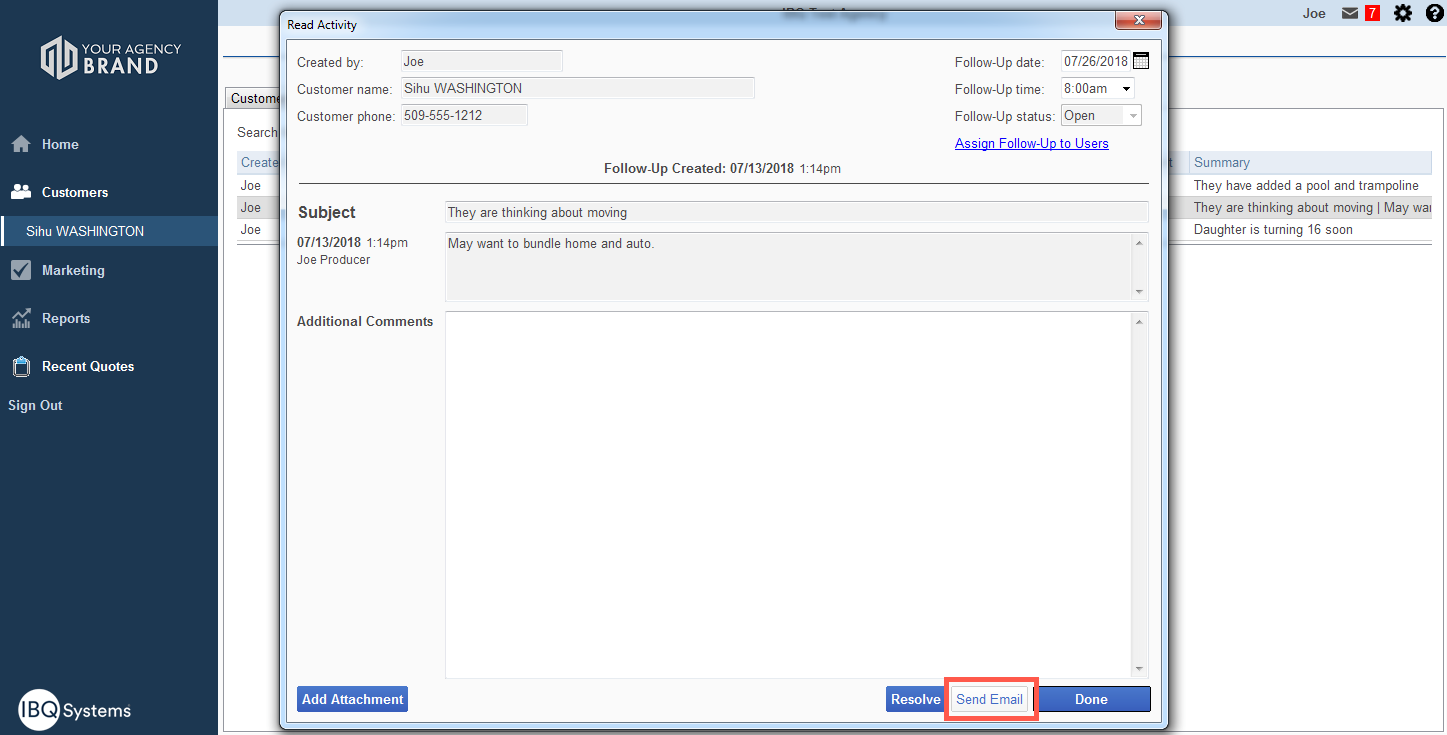
–
Saving Emails is easy as ever! Click the Mail icon (in red), and your Email dropdown will appear. Click ‘Add’ (in green) to save a response Email as an activity. IBQ will search for that customer’s email, saving you time! Search for an Email (in purple).